Blogg
Här finns tekniska artiklar, presentationer och nyheter om arkitektur och systemutveckling. Håll dig uppdaterad, följ oss på LinkedIn
Här finns tekniska artiklar, presentationer och nyheter om arkitektur och systemutveckling. Håll dig uppdaterad, följ oss på LinkedIn

This post is part two of dipping our toe into the ocean of Ansible.
In part 1 of this series, we reviewed the basics of Ansible, how to build and execute tasks, and how to create our first playbook to contain it all. If you missed it, you can find part one here
Today we will dive deeper into how we can organize our automation tasks using roles; How are roles structured, how can we use them, and how can we customize our tools?
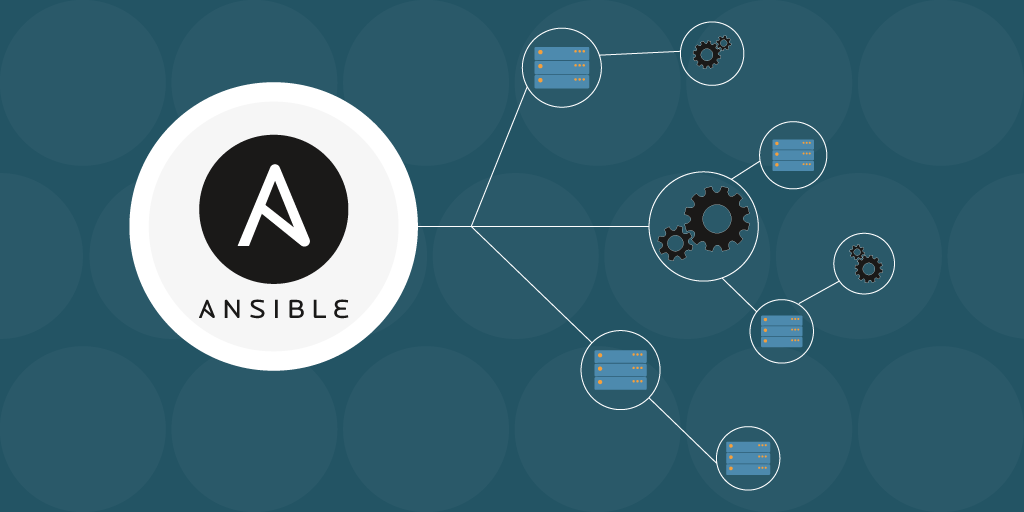
Ansible roles allow us to organize and manage tasks found in our playbook.
We can compare roles to containers that group up and hold tasks, variables, files, and customization related to automating a specific part of our setup.
For Ansible to understand our role, we must provide a specific directory structure with subfolders for tasks, handlers, templates, files, variables, and meta, each with a particular purpose:
roles/
my-role/ # This hierarchy represents a "role."
tasks/ #
main.yml # <-- tasks file can include smaller files if warranted
handlers/ #
main.yml # <-- handlers file
templates/ # <-- files for use with the template resource
ntp.conf.j2 # <------- templates end in .j2
files/ #
bar.txt # <-- files for use with the copy resource
foo.sh # <-- script files for use with the script resource
vars/ #
main.yml # <-- variables associated with this role
defaults/ #
main.yml # <-- default lower priority variables for this role
meta/ #
main.yml # <-- role dependencies (left for part 3)
library/ # roles can also include custom modules
lookup_plugins/ # or other types of plugins, like lookup in this case
Overall, the role structure provides a uniform and standardized way to organize the components we use to build our roles. It makes it easier to manage and gives us a system to follow when cooperating with other developers.
Let’s begin with what we already know: tasks.
Instead of having all our tasks in a big pile at our playbooks root level, we can segment and collect them into more bite-sized chunks using roles.
In these roles, we can define our tasks that belong together and combine them with any role-specific configuration and files we need to perform our tasks. Each role in our playbook will work independently of each other and will execute its own set of tasks, which gives us a more modular and flexible approach.
Sometimes we require quite a few tasks to get the job done, and one approach is to divide them into multiple task files and later merge them at runtime. This separation makes it easier to maintain and modify our playbook over time.
Let’s create a new Yabai role that will install and configure a tiling window manager called Yabai
We’ll start by creating a new folder for our role and a subfolder for our tasks:
mkdir -p yabai/tasks
We create two YAML files inside our tasks folder, one for each task we wish to perform.
roles/yabai/tasks/yabai.yml
---
- name: "[yabai]: verify yabai is installed"
community.general.homebrew:
name: yabai
state: present
register: yabai_installed
until: yabai_installed is succeeded
Tags:
- yabai
- name: "[yabai]: configure scripting addition"
ansible.builtin.lineinfile:
dest: /private/etc/sudoers.d/yabai
line: " ALL = (root) NOPASSWD: /usr/local/bin/yabai --load-sa"
validate: "/usr/sbin/visudo -cf %s."
create: true
become: true
Tags:
- yabai
- name: "[yabai]: start brew service yabai"
command: brew services start yabai
changed_when: false
Tags:
- yabai
roles/yabai/tasks/skhd.yml
---
- name: "[yabai]: verify skhd is installed"
community.general.homebrew:
name: skhd
state: present
register: skhd_installed
until: skhd_installed is succeeded
Tags:
- yabai
- name: "[yabai]: start brew service skhd"
command: brew services start skhd
changed_when: false
Tags:
- yabai
We can then include these two files in our main tasks file, which serves as the entry point for our role:
roles/yabai/tasks/main.yml
---
- name: "Install and configure yabai."
include_tasks: "yabai.yml"
- name: "Install and configure skid."
include_tasks: "skhd.yml"
Finally, once the role is in place and ready to go, we can include it in our play by modifying our init-osx.yml file:
init-osx.yml
---
- name: Bootstrap OSX dev machine
hosts: all
roles:
- role: yabai
With the task setup, let’s look at how we can handle variables in a role.
In part one, we stored all of our variables inside a global file called config-defaults.yml
Here we have two options, defaults and vars.
Both are sets of variables accessible in the same way inside our role, with differences in how they handle precedences and how easy it is to overwrite, with vars being the more rigid and taking precedence.
For a more in-depth look at how Ansible handles its many forms of variables, feel free to read through the official documentation
There are many opinions on splitting our values between defaults and vars, but today we treat them like variables and constants.
In this case, we treat the vars set of variables as more like constants related to the role and the defaults set as more dynamic variables that Ansible can overwrite from the playbook case-by-case.
For example, we are looking at a role that handles Homebrew installation and configuration, a popular package manager for macros. In it, we will be using both defaults and vars.
In the vars folder, we have defined values that can be constants for the homebrew role. These values include the expected folder structure for Homebrew and the URL to the Homebrew repository on GitHub. These values are less likely to change in the future, so the vars are used as constants.
roles/homebrew/vars/main.yml
---
homebrew_repo: https://github.com/Homebrew/brew
homebrew_folders_base:
- Cellar
- Homebrew
- Frameworks
- Caskroom
- bin
- etc
- include
- lib
- opt
- sbin
- Share
- share/zsh
- share/zsh/site-functions
- var
On the other hand, the defaults folder contains values we want to change on a case-by-case basis. These values include the installation path, any prefixes we wish to use, and a flag determining whether Homebrew should clear the cache after installation.
roles/homebrew/defaults/main.yml
---
homebrew_prefix: "/usr/local"
homebrew_install_path: "/Homebrew"
homebrew_brew_bin_path: "/bin"
homebrew_clear_cache: true
We can access our variables wherever we find them, as we saw in the last post, which we can see in our homebrew task here.
roles/homebrew/tasks/main.yml
---
- name: Ensure the Homebrew parent directory has correct permissions.
file:
path: ""
owner: root
state: directory
become: true
- name: Ensure the Homebrew directory exists.
file:
path: ""
owner: ""
group: ""
state: directory
mode: 0775
become: true
# Clone Homebrew.
- name: Ensure Homebrew is installed.
git:
repo: ""
version: master
dest: ""
update: false
depth: 1
become: true
become_user: ""
# Adjust Homebrew permissions.
- name: Ensure proper permissions and ownership on homebrew_brew_bin_path dirs.
file:
path: ""
state: directory
owner: ""
group: ""
mode: 0775
become: true
- name: Ensure proper ownership on homebrew_install_path subdirs.
file:
path: ""
state: directory
owner: ""
group: ""
recurse: true
become: true
# Place brew binary in the proper location and complete setup.
- name: Check if the homebrew binary is already in place.
stat: "path=/brew"
register: homebrew_binary
check_mode: false
- name: Symlink brew to homebrew_brew_bin_path.
file:
src: "/bin/brew"
dest: "/brew"
state: link
when: not homebrew_binary.stat.exists
become: true
- name: Ensure proper homebrew folders are in place.
file:
path: "/"
state: directory
owner: ""
group: ""
become: true
loop: ""
- name: Collect package manager fact.
setup:
filter: ansible_pkg_mgr
- name: Perform brew installation.
block:
- name: Force update brew after installation.
command: "/brew update --force"
when: not homebrew_binary.stat.exists
- name: Where is the cache?
command: "/brew --cache"
register: homebrew_cache_path
changed_when: false
check_mode: false
- name: Check for Brewfile.
stat:
path: "/Brewfile"
register: homebrew_brewfile
check_mode: false
- name: Install from Brewfile.
command: "/brew bundle chdir="
when: homebrew_brewfile.stat.exists
- name: Upgrade all homebrew packages (if configured).
community.general.homebrew: update_homebrew=yes upgrade_all=yes
notify:
- Clear homebrew cache
# Privilege escalation is only required for inner steps when
# the `ansible_user_id` doesn't match the `ansible_user_id.`
become: false
become_user: ""
In addition to the variables, we can see a few new Ansible features in this task.
One of them is the built-in Ansible module file, which Ansible uses to create, copy, or delete files and set access rights for them
Another feature used is an Ansible plugin called become. Become is a plugin that ensures that Ansible can use the machine-specific privilege escalation when running commands, which comes in handy for tasks that require writing permission in our user bin folder, for example.
Next up, we take a look at handlers, which is a special kind of task that Ansible will only execute when notified by another task. Ansible often uses handlers to restart an updated service or reload configuration after a task changes the system.
Let’s say we have a role that sets our localHostName; That task might look something like this:
roles/names/localhostname.yml
---
- name: Find out the current macOS LocalHostName value.
command: "scutil --get LocalHostName"
register: "mh_current_localhostname"
changed_when: false
failed_when: false
- name: Set macOS LocalHostName.
command: "scutil --set LocalHostName ''"
when:
- "mh_localhostname != mh_current_localhostname.stdout"
become: true
notify: Clear dns cache
In the above example, after the task changes the system by setting the local hostname, it notifies a Clear dns cache handler to run. Now let’s create that handler.
We define our handlers in a separate file within the handlers folder of our role, and the name of our task is also the name we use to notify when we want a handler triggered.
Create a folder inside our new role called handlers and a new YAML file:
roles/names/handlers/main.yml
---
- name: "Clear dns cache"
command: "dscacheutil -flushcache"
Using handlers in our playbook allows us to create a more explicit workflow, ensuring we only execute tasks when necessary and when all prerequisites for the handler have passed.
Handlers can also be reused for multiple tasks, allowing us to build our playbooks in a more DRY approach.
Now that we have our tasks, handlers, and variables set up, let’s add some files into the mix.
Ansible manages files using the copy and template modules. For simple files that don’t need any host-dependent data, we can move the files as they are using the copy module. But the’ template’ module shines when it comes to dynamic files.
This module lets us create a new file based on an existing template that contains variables, loops, conditional logic, and more.
We can use this to apply the dynamic configuration to our setup, so if we start to run into more complex infrastructure or if we are using one playbook for multiple machines, templating the config is a great way to reuse basic config and sprinkle customizations on top, and allows for separation of concern regarding config logic and config data.
The template module uses the Jinja2 templating engine, a general templating engine for Python.
Here’s a quick example of how a template might look. Consider a zshrc file, and let’s template it.
roles/terminal/templates/zsh.j2
export PATH="$HOME/bin:$PATH"
export EDITOR="vim"
alias ls='ls --color=auto'
alias ll='ls -lah'
alias grep='grep --color=auto'
function ssh-agent-start {
eval $(ssh-agent -s)
ssh-add
}
# Load any additional scripts using Jinja
The benefits of templating here are that we can reuse a set of standard configuration options for different machines. During runtime, we can apply the customization we need; in this case, we add additional scripts for our system.
We could have one set of the scripts we use for backend development and a separate one for frontend work; Linux and macOS share the same base configuration, and we apply the difference using templates.
Once our template file is in place, we can generate our file using the template module inside a task.
roles/terminal/tasks/main.yml
- name: Configure .zshrc
template:
src: zshrc.j2
dest: /Users//.zshrc
vars:
additional_scripts:
- /Users//scripts/macos/script1.sh
- /Users//scripts/macos/script2.sh
The template module reads the template file and replaces any placeholders with the corresponding values from our Ansible configuration. This way, we can generate a dynamic configuration file tailored to this specific machine or environment.
export PATH="$HOME/bin:$PATH"
export EDITOR="vim"
alias ls='ls --color=auto'
alias ll='ls -lah'
alias grep='grep --color=auto'
function ssh-agent-start {
eval $(ssh-agent -s)
ssh-add
}
# Load any additional scripts using Jinja
source /Users/my-user/scripts/macros/script1.sh
source /Users/my-user/scripts/macros/script2.sh
So far, all the tools and concepts we have discussed have been part of the Ansibles core library. But what if we need more than what Ansible currently offers? We can create our modules and plugins with Python, some documentation, and an editor.
We will delve only a little into custom development for Ansible, but the official documentation provides further information.
With modules, we can write small scripts that Ansible can interact with through its API.
An example would be to create a new Ansible module to interact with the dotfile manager chezmoi, which we use to download and apply dotfiles to our system. Instead of executing a hardcoded command via the shell or command modules, we could have a more flexible and direct approach if we develop an interface between Ansible and chezmoi.
Plugins, on the other hand, let us extend and add features to the Ansibles toolkit.
We have already seen some examples, such as the become plugin temporarily elevating system privileges. However, Ansibles uses a wide variety of plugins to handle things like filtering, callbacks, caching, and inventory handling, to name a few.
For more information on customizing the Ansible toolkit, please refer to Ansible’s official documentation:
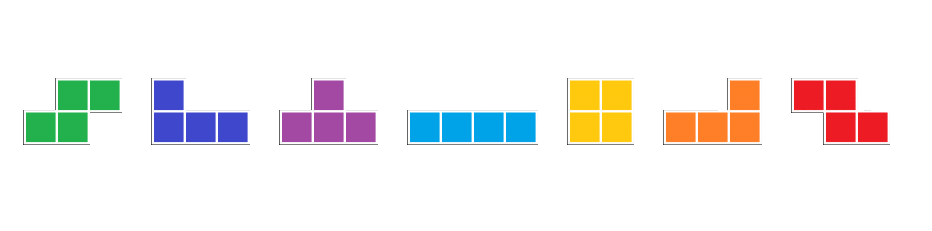
And will all the building-blocks in place, lets see how we can use them to organize our playbook.
Once we have set up our roles with tasks, variables, handlers, files, and templates, we can use them in our playbooks. There are three ways to include roles in a playbook:
roles option at the play level is the classic approach.import_role at the task level to statically import roles, which behaves like the last option.include_role at the task level to dynamically reuse a role across the playbook tasks.Let’s first look at using roles in the classic approach by specifying the roles in the playbook file.
init-osx.yml
---
- name: Bootstrap OSX dev machine
hosts: all
roles:
- role: names
- role: dotfiles
- role: fonts
- role: Homebrew
- role: terminal
- role: yabai
The roles we have listed here will be statically imported and processed, and then Ansible will execute the playbook in the following order:
pre_task and their triggered handlerspost_task and their handlersIt’s worth noting that pre- and post-tasks are a subset of tasks in the playbooks task section that we mark to be executed before or after any other task, whether from a role or role-dependency, third-party, or otherwise.
Once we have lined up the roles we want to use in our playbook, we can do some extra housekeeping by tagging our roles and playbook tasks. Depending on their labels, tags will allow us to group and run specific roles and tasks.
For example, if we want to use the same playbook for multiple dev machines, but they all have a core setup in common, we can tag all the roles we consider essential:
---
- name: Bootstrap OSX dev machine
hosts: all
roles:
- role: names
tags: ["core"]
- role: dotfiles
tags: ["core"]
- role: fonts
- tags: ["ui"]
- role: Homebrew
- role: terminal
- role: yabai
We can then selectively run only the roles tagged with core using the --tags option:
.ansible-playbook init-osx.yml –tags core
On the other hand, if the core roles are already applied, we can exclude them using the --skip-tags option:
.ansible-playbook init-osx.yml –skip-tags core
Tagging also applies to individual tasks in a playbook, allowing us to run or skip specific tasks based on their tags. Tags make it possible to fine-tune the playbook’s execution depending on the use case.
We can pass parameters to roles from the playbook file by overriding default values provided by the role; for instance, we can override the value of mh_hostname for the role of the name:
---
- name: Bootstrap OSX dev machine
hosts: all
roles:
- role: names
vars:
mh_hostname: "override-name"
- role: dotfiles
- role: fonts
- role: Homebrew
- role: terminal
- role: yabai
Passing variables into a role also allows us to run the role multiple times within the same playbook, which is impossible if we include the role repeatedly. Here’s an example that shows a playbook running two instances of a web server, each with different variables:
---
- name: Start critical web servers
hosts: all
roles:
- role: setup
- role: webserver
vars:
port: 8080
config: "path/to/config1.cfg"
tags: ServerA
- role: webserver
vars:
port: 8081
config: "path/to/config2.cfg"
tags: ServerB
We can also import roles statically inside the playbooks task section with the import_role module. All the same, rules apply but are managed on a task level instead.
---
- name: Start critical web servers
hosts: all
tasks:
- name: Print a message
ansible.builtin.debug:
msg: "This task runs our imported roles."
- name: Import the webserver role statically
import_role:
name: webserver
vars:
port: 8080
config: "path/to/config1.cfg"
tags: ServerA
...
Roles can also be dynamically included among our tasks using the include_role module. This module allows us to conditionally use roles based on runtime information, making our playbooks more adaptable to the environment and requirements.
One advantage of dynamic roles is their flexibility, allowing us to conditionally import roles based on Ansible facts and when modules. For example, we can include the window manager role only on macOS machines:
---
- name: setup macOS`
hosts: all
tasks:
- name: include window manager role based on OS
import_role:
name: yabai
when: "ansible_facts['os_family'] == 'Darwin'"
...
Alternatively, we can include roles based on provided variables:
---
- name: setup macOS
hosts: all
tasks:
- name: include window manager role from variables
import_role:
name: ""
...
Dynamic roles can simplify complex setups and save processing time, as skipped roles do not need to be handled by Ansible. This feature is handy for multi-machine automation, where the environment and requirements can be large, complex, and ever-changing.
And that wraps up part two of this Ansible series.
We have now gained a more robust and solid understanding of using roles in Ansible to structure our playbooks, automate multiple machines from the same book, and separate complex setups into bite-sized chunks.
We explored different ways of using roles, including both static and dynamic inclusions. We saw how Ansible uses roles to make our playbooks more maintainable and efficient. We are now one step closer towards our automated development enviroment.

In the next part of this Ansible journey, we will finalize our bootstrap playbook, create our collection, and explore Ansible Galaxy, the hub and repository for sharing Ansible content with other creators; stay tuned.